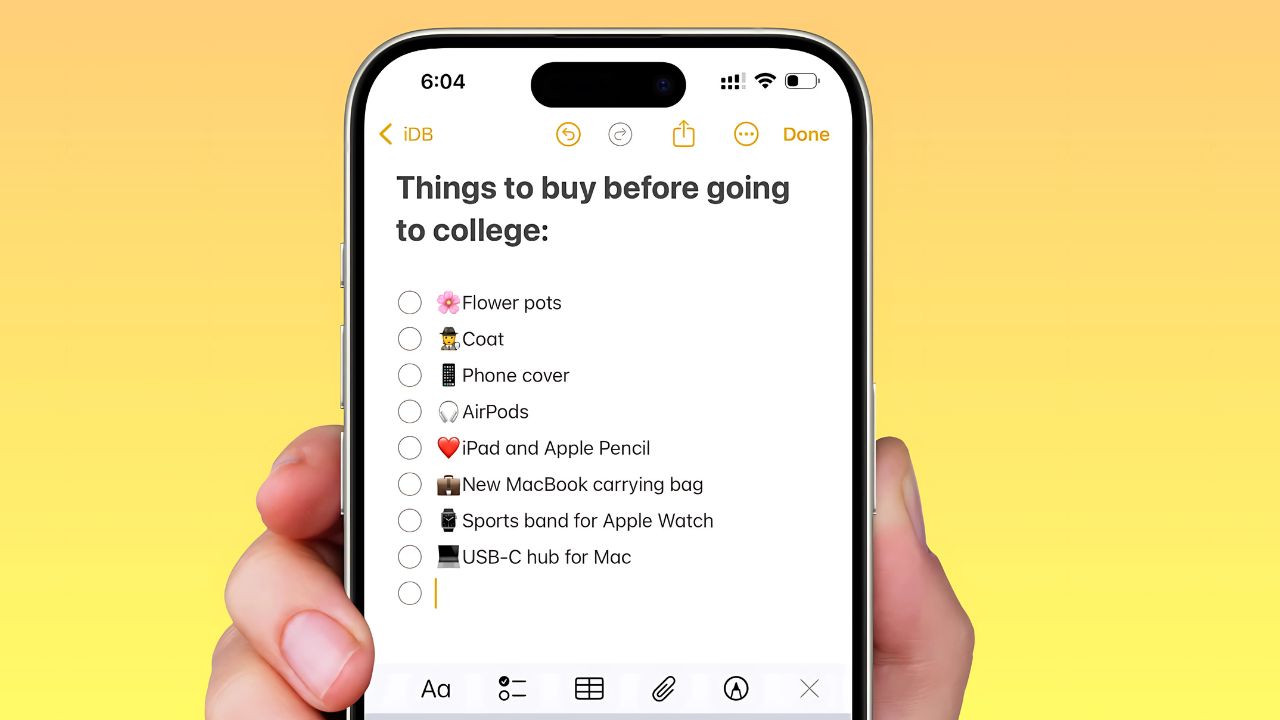Have you ever needed to have a private conversation but didn’t want to leave digital traces in your regular messaging apps? Your iPhone already has the perfect solution hiding in plain sight. The Notes app, which you probably use for grocery lists and random thoughts, can actually become your secret communication tool.
This isn’t about downloading sketchy apps or complicated encryption software. It’s about using a feature that Apple built right into your phone – one that most people walk past every single day without realizing its potential.
Why Your iPhone Notes App is Perfect for Private Conversations
Think about it: when someone sees you typing in Notes, they assume you’re jotting down ideas or making a to-do list. Nobody suspects you’re actually having a real-time conversation with someone else. That’s the beauty of this method – it’s completely invisible.
Unlike messaging apps that send notifications and keep chat histories, this approach gives you complete control. You can see messages instantly, respond in real-time, and delete everything without a trace when you’re done. Perfect for planning surprise parties, sharing sensitive information, or just keeping certain conversations away from prying eyes.
The best part? Both people can type simultaneously, and you’ll see each other’s words appearing as they type. It feels natural and immediate, just like any modern messaging platform.
Setting Up Your Secret iPhone Notes Messaging System
Getting started takes less than two minutes, and you only need to do it once per conversation partner. Here’s exactly how to transform your Notes app into a private messaging platform.
Step 1: Create Your Chat Space
Open your Notes app and tap the compose button to start fresh. Type something simple – even just “hello” works perfectly. This prevents the note from disappearing if you accidentally leave before setting up sharing.
You can leave the title blank or give it something boring like “Project Notes” or “Meeting Ideas.” The goal is making it look unremarkable to anyone who might glance at your screen.
Step 2: Enable Real-Time Collaboration
Here’s where the magic happens. Tap the share icon in the top-right corner of your note. You’ll see several options, but the one you want is “Collaborate.” This transforms your simple note into a shared workspace where multiple people can edit simultaneously.
Step 3: Invite Your Messaging Partner
Choose how you want to send the invitation. You can send it through regular text, email, or any other messaging app. The person receiving it just needs to tap the link and accept the collaboration invitation.
Remember: both people need Apple devices for this to work smoothly. Android users can view shared notes through iCloud in a browser, but the experience isn’t as seamless.
Step 4: Start Your Private Conversation
Once your friend accepts the invitation, you’re ready to chat. Just start typing in the note, and they’ll see your words appear in real-time. No send button needed – everything shows up instantly as you type.
You’ll notice that different people’s contributions briefly appear in different colors, making it easy to follow who said what. You can also swipe right on any text to see exactly when it was written and by whom.
Advanced Tips for iPhone Notes Messaging
Making Conversations More Natural
Since you’re essentially sharing a document, you can structure your conversation however feels comfortable. Some people prefer adding timestamps, others create separate paragraphs for each message, and some just let the conversation flow naturally.
You can even use formatting to make things clearer – bold important points, create bullet lists for complex topics, or use different text styles to show emotion or emphasis.
Managing Multiple Secret Chats
Want to chat with different people separately? Simply create multiple shared notes. Name them something innocuous that you’ll remember – “Book Club Ideas” for your best friend, “Recipe Collection” for your partner, or “Weekend Plans” for your family group.
Keep your active conversations pinned to the top of your Notes app so you can access them quickly without scrolling through dozens of other notes.
Staying Organized and Secure
Create a simple system for yourself. Maybe you always put current conversations at the top and archive old ones at the bottom. Or use specific emoji in the titles to help you remember which note goes with which person.
For extra privacy, you can lock sensitive notes with Face ID, Touch ID, or a password. This adds another layer of protection if someone else uses your phone.
When to Clean Up Your Conversations
Removing Evidence Completely
When your secret conversation is over, you have several options. You can delete specific messages by selecting and removing them, or wipe the entire conversation clean.
To completely remove a shared note from everyone’s devices, tap the collaborators icon in the top-right corner, then select “Manage Shared Note.” Choose “Stop Sharing” and the note disappears from all connected devices, leaving no trace of your private conversation.
Keeping Some History
Sometimes you might want to keep part of the conversation but delete sensitive sections. Just select the text you want removed and delete it normally. The other person will see it disappear in real-time.
Perfect Situations for iPhone Notes Messaging
This method works brilliantly for planning surprises without leaving evidence in your regular chat apps. It’s also great for sharing temporary information like passwords or addresses that you don’t want stored permanently.
Business professionals often use this for confidential discussions during meetings – it looks like they’re taking notes while actually coordinating with colleagues. Parents love it for discreet conversations about kids’ activities or gifts.
The real-time nature makes it perfect for situations where you need immediate responses but can’t make noise or draw attention to your phone.
Your iPhone Notes app is much more powerful than most people realize. This secret messaging capability is just one example of how everyday apps can solve problems in unexpected ways. Next time you need a private conversation, remember that the solution might already be sitting right there on your home screen.